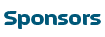Example of a complete contest submission(published Results Page):
http://greenribbonschools.org/activity-detail.php?id=863
Number of students to include and how to group them:
Students can work individually or in groups of up to 3. Each can share in the experience of playing, designing and sharing.
Rubrics: Assessing Student Learning in Games (Example Rubrics):
http://www2.uwstout.edu/content/profdev/rubrics/gamerubric.html
Standards for the 21st Century Learner:
Student Email Accounts:
Double check that students have e-mail accounts and know their username and passwords. If they do not, spend the first 30 min-hour creating emails for everyone.
The teacher needs to get a roster of all the students:
Make sure you keep a roster of the student's names, usernames and passwords for both Green Ribbon Schools and Gamestar Mechanic websites, as well as their email addresses.
When you set up their Gamestar Mechanic Account:
Use words and numbers they know. (For example, the user name for each student should start with their name followed by the first 3 numbers of their lunch number (Ex. Daniel735). The password could then be their entire lunch number.
Computer lab and compatibility:
Make sure the computers you are using have updated Adobe FLASH Player (free software) and Internet capabilities (We recommend that you use Firefox 8 or Internet Explorer 8 or newer). Flash is free and easy to download. Have your IT person update your internet browsers and Flash Player software before starting the program for best results.
Once the students start playing on Gamestar Mechanic:
Emphasize that they need to be reading everything that's displayed on the screen. Younger students tend to ignore details and want to jump into gaming.
Working at Home:
Some students may able to play at home. They are then able to assist the other students who are behind or can't play at home
Student Teams:
If creating teams, select students whose schedules make it available for them to work together.
Team Roles:
Have students decide who has what job within the team, such as designer(decides what the game will look like and how it will work), writer(decides the story behind the game), programmer(actually puts the idea into place on Gamestar or Game Design website).
Recommended Health Discussion Activity:
Discuss what the students know about health and obesity. Bring materials such as scissors, paper, and glue. Have the students make a journal of what they normally eat on the first day and then have them search on the Internet for healthy foods. Print the pictures of the healthy foods and then cut them to paste them on top of the unhealthy food they used to eat.
GREEN RIBBON SCHOOLS WEBSITE:
Teachers can edit student's Results Pages on Green Ribbon Schools website yourself if they need edits(in the Publish Results area of the Activity). Teachers can make edits very quickly.
Tips for Mentors:
(should you have a mentor program where high schoolers can assist younger students with the Lesson Plan and process):
- Try to learn everybody's names
- Try to ask them questions to find out how they learn the best.
- Be patient with the kids
- Try to be their friends
- Make them feel good about their work
- Encourage them to keep going even if they doubt themselves
- Keep them on task
Tip for Students when planning their games:
Game objective
What is the purpose of the game? To teach what - what is the learning objective? (these games should have a teaching purpose --- games of consequence)
Game audience
Is the target audience other students? Teachers? etc.
Game design
- How can using a game with a character and obstacles best 'teach' your learning objective?
- How to best use game levels vs. obstacles in teaching
- Obstacles are there to present choices
- Levels are there to advance concepts